
The first thing to check how good is the internet line connection is to check how fast the line is performing. This can be checked by going to http://www.speedtest.net to run the Speedtest. At the website, click "BEGIN TEST" to start the testing.
After testing completed, the result of line speed would be displayed. For example, the internet line that I subscribed is 5Mbps and the Speedtest results show that download speed is 4.94Mbps and upload speed is 4.49Mbps. Both download and upload speeds are above 4Mbps and this shows that my internet line is operating at a pretty good speed which do not vary much from what I supposed to get based on my 5Mbps subscription. Also the Ping is only 9 miliseconds indicates the data reach destination and come back fast enough. Ping with less than 20 miliseconds is consider a positive result. The lesser time it takes for the Ping, it is better.
To get the a more detailed testing on the internet line quality, can go http://www.pingtest.net to check on how much data is loss (measured in packet loss), how stable is the connection (measured in jitter) and the grade for the line. To start the test, click on "BEGIN TEST".
A good internet line should have 0% packet loss or close to 0% because higher % packet loss simply means there is a lot of data loss. A good internet line need to have the value for jitter as small as possible as it is a measurement of the stability. A high value of jitter implies there is a lot of fluctuation in the line stability. Last but not least, a good internet line quality should be showing grade "A".
Apart from using the method above to check the quality of the internet line, the tool that is available inside Windows itself can be used as well.
Click on the Windows "Start" button. Type "cmd" in the search box. Click on "cmd" that appear under "Programs".
A continuous connection testing to the "www.google.com" would be established to check the quality of the internet line.
Let the the testing run for approximately 1 minute and then stop it by pressing "Ctrl + C" button on keyboard. The results of the testing would be shown. Packets received that has equivalent number as packets sent means that the internet line is functioning at perfect condition as there is no data loss indicated by 0% loss. Average time is the average ping time it takes to reach destination "www.google.com" and come back. A good internet line would be having a less than 20ms average time.
An example of bad internet line results would be as below:
Messages such as "Request timed out", "Destination host unreachable" and "Genaral failure" that visible during the testing are the error messages indicating there is a loss of connection from the internet line to "www.google.com". The more frequent these errors appearing, the more worse is the internet line quality. Also, if the packet received is having a number much less than the packet sent, it means a lot data has been loss and would be having a high value of % loss. A high average ping time of more than 20ms means the internet line is in bad quality.
All the internet line quality testing should be done by using wired LAN connection between computer and internet modem and ensure there is no other devices is connected to the modem either wired or wireless at that moment of testing. This is important to get the accurate results for the testing.










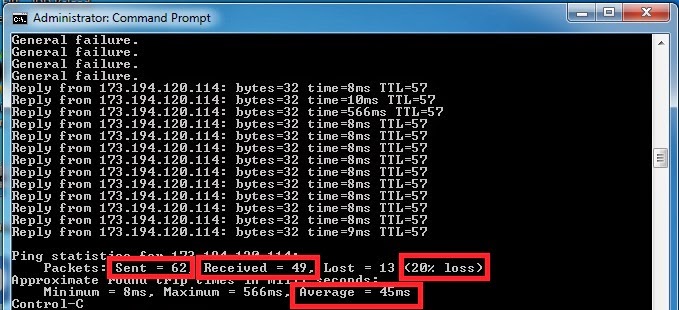
No comments:
Post a Comment